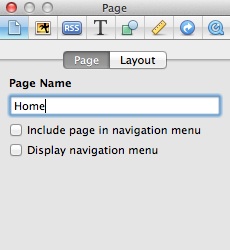iWeb is a great website publishing tool for Mac users. With iWeb you can build a website with ease and without having to learn any HTML code. The simplicity of iWeb and it's drag and drop interface allows you to create a stunning and professional looking website in a matter of minutes not hours.
Although iWeb lets you create a website with little effort, there are some drawbacks to iWeb. The biggest drawback of iWeb is poor rankings for search engines such as Google, Bing, and Yahoo. Users of iWeb experience very low search engine rankings, or even no ranking at all. The reason iWeb has trouble with search engines is the way iWeb publishes webpages. Instead of HTML, iWeb uses JavaScript to create its webpages. This gives search engines like Google difficulty in finding your webpages and properly indexing them. Luckily, there are ways to getting your iWeb website a top search engine ranking.
The first step to take to ensure search engines can find your websites contents, is to make sure your fonts are web friendly. There are a number of fonts that are most commonly used on the web, these fonts will guarantee to be viewed on any computer, web browser, or operating system. iWeb contains a wide range of beautiful fonts to choose from, the problem is if you write your websites contents with an uncommon font, iWeb will convert your text to images, this will make it impossible for search engines to locate your websites keywords. Make sure you use these fonts for your website:
- Arial
- Courier New
- Georgia
- Helvetica
- Times New Roman
- Trebuchet MS
- Verdana
The next step to take is to remove the navigation bar on your iWeb website. The navigation bar that gets automatically created on iWeb is done in JavaScript, this will make it very difficult for search engines locating your webpages on your website. To remove the navigation bar you must first select your main page and open the Inspector window. Then click the 'Page Inspector' tab and deselect ‘Display Navigation Menu’.
Now that the standard navigation bar is removed, you will need to make a custom navigation bar that is search engine friendly. You can do this by adding a Textbox and entering in the title of your pages, now select the text and go to the Inspector window click on the the ‘Link Inspector’ tab. Select ‘Enable as a hyperlink’ and choose ‘One of My Pages’. Then select the page you want to link to from the drop down menu.
The final step to ensure your site gets found by search engines is to download and install the iWeb SEO Tool. This very useful tool allows iWeb users to prepare their website for search engines. With iWeb SEO Tool you can now apply your important SEO tags to your iWeb site and add Google Analytics tracking code to your iWeb website with ease. These are some of the key features included in iWeb SEO Tool:
- Easily change title tags, meta tags and alternate image text to help improve search engine rankings
- Quickly add Google Analytics, Statscounter, or any other analytics code to your iWeb site
- Open iWeb websites right from your iDisk
- Add HTML header tags to your iWeb site. Currently the only way to properly add them.
- Remembers all previous meta tags between updates so you can quickly apply your search engine optimizations each time you publish your website
- Quickly publish your optimized website directly to your FTP server or iDisk from within iWeb SEO Tool
- Fully compatible with iWeb 08 and iWeb 09
iWeb SEO Tool plays a crucial part in getting optimal search engine rankings for your iWeb site. The software is free and can be downloaded here. Finally, make sure your your webpage titles include at least one keyword, this will allow search engines to find your pages easier.